How to Use Microsoft windows 10 keyboard shortcuts
Keyboard Shortcuts are combinations of two or several keys that you can use to perform a specific task that would typically need a mouse or other pointing device. Basically, Keyboard shortcuts are used to perform computer’s tasks faster than using a mouse. It helps you to effectively boost your productivity and save your valuable time. Specifically, most of the Windows users are addicted to using keyboard shortcuts on their PC.Keyboard shortcuts help users to complete tasks quickly and efficiently, instead of clicking laboriously through the menus. The following table contains new shortcuts introduced together with Windows 10.
As if that were not enough, there are plenty of other old but gold shortcuts that can still be used in Windows 10.
And for the sake of completeness, it is worth mentioning the following keyboard shortcuts introduced with previous versions of Windows.
Learning keyboard shortcuts will absolutely, positively save you time.
Can we ask you a favor? Can you please share this page if it's useful to you? Thanks!
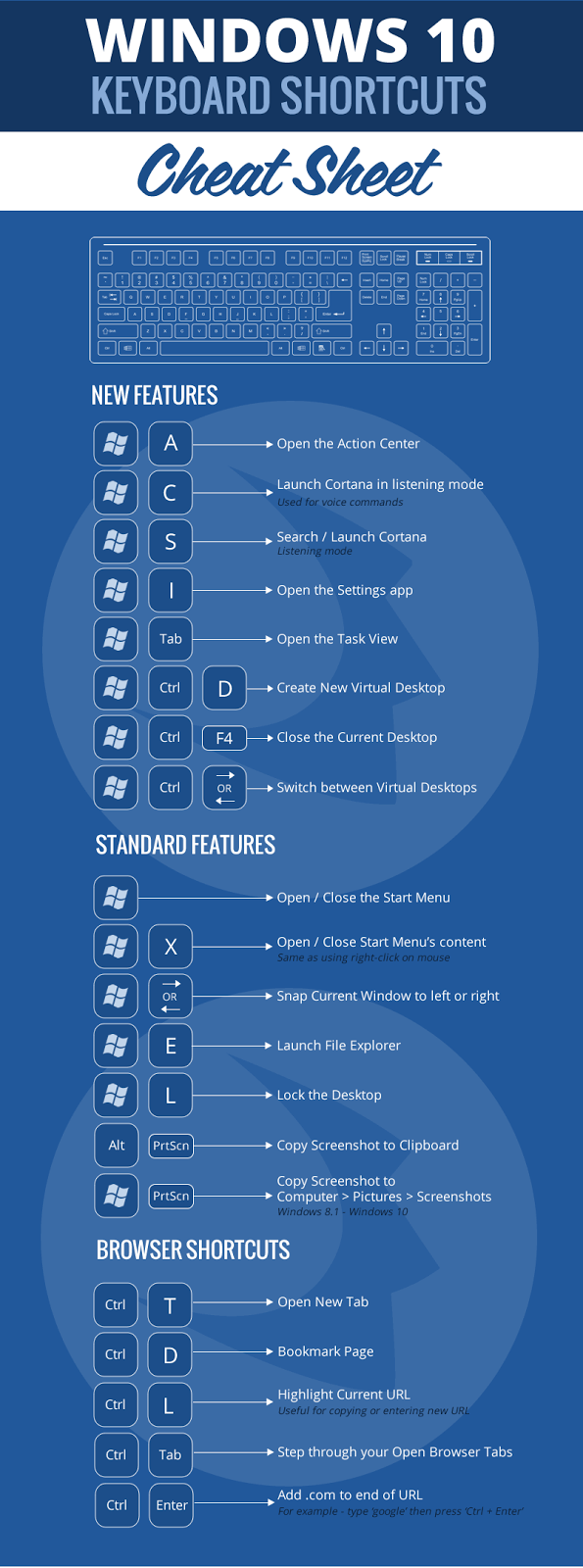
Microsoft Keyboard Shortcuts For Windows
Windows logo key Open or close Start
Windows logo key +A Open Action center
Windows logo key +B Set focus in the notification area
Windows logo key +C Open Cortana in listening mode
Windows logo key +D Display and hide the desktop
Windows logo key +E Open File Explorer
Windows logo key +G Open Game bar when a game is open
Windows logo key +H Open the Share charm
Windows logo key +I Open Settings
Windows logo key +K Open the Connect quick action
Windows logo key +L Lock your PC or switch accounts
Windows logo key +M Minimize all windows
Windows logo key +O Lock device orientation
Windows logo key +P Choose a presentation display mode
Windows logo key +R Open the Run dialog box
Windows logo key +S Open Search
Windows logo key +T Cycle through apps on the taskbar
Windows logo key +U Open Ease of Access Center
Windows logo key +V Cycle through notifications
Windows logo key +Shift+V Cycle through notifications in reverse order
Windows logo key +X Open the Quick Link menu
Windows logo key +Z Show the commands available in an app in full-screen mode
Windows logo key +Spacebar Switch input language and keyboard layout
Windows logo key +Ctrl+Spacebar Change to a previously selected input
Windows logo key +Enter Open Narrator
Windows logo key +forward slash (/) Initiate IME reconversion
Windows logo key +plus (+) or minus (-) Zoom in or out using Magnifier
Windows logo key +Esc Exit Magnifier
Windows logo key +Pause Display the System Properties dialog box
Windows logo key +Ctrl+F Search for PCs (if you’re on a network)
Windows logo key +Shift+M Restore minimized windows on the desktop
Windows logo key +number Open the desktop and start the app pinned to the taskbar in the position indicated by the number. If the app is already running, switch to that app.
Windows logo key +Shift+number Open the desktop and start a new instance of the app pinned to the taskbar in the position indicated by the number
Windows logo key +Ctrl+number Open the desktop and switch to the last active window of the app pinned to the taskbar in the position indicated by the number
Windows logo key +Alt+number Open the desktop and open the Jump List for the app pinned to the taskbar in the position indicated by the number
Windows logo key +Ctrl+Shift+number Open the desktop and open a new instance of the app located at the given position on the taskbar as an administrator
Windows logo key +Tab Open Task view
Windows logo key +Ctrl+B Switch to the app that displayed a message in the notification area
Windows logo key +Up arrow Maximize the window
Windows logo key +Down arrow Remove current app from screen or minimize the desktop window
Windows logo key +Left arrow Maximize the app or desktop window to the left side of the screen
Windows logo key +Right arrow Maximize the app or desktop window to the right side of the screen
Windows logo key +Home Minimize all but the active desktop window (restores all windows on second stroke)
Windows logo key +Shift+Up arrow Stretch the desktop window to the top and bottom of the screen
Windows logo key +Shift+Down arrow Restore/minimize active desktop windows vertically, maintaining width
Windows logo key +Ctrl+D Add a virtual desktop
Windows logo key +Ctrl+Right arrow Switch between virtual desktops you’ve created on the right
Windows logo key +Ctrl+Left arrow Switch between virtual desktops you’ve created on the left
Windows logo key +Ctrl+F4 Close the virtual desktop you’re using
F2 Rename the selected item
F3 Search for a file or folder in File Explorer
F4 Display the address bar list in File Explorer
F5 Refresh the active window
F6 Cycle through screen elements in a window or on the desktop
F10 Activate the Menu bar in the active app
Alt+F4 Close the active item, or exit the active app
Alt+Esc Cycle through items in the order in which they were opened
Alt+underlined letter Perform the command for that letter
Alt+Enter Display properties for the selected item
Alt+Spacebar Open the shortcut menu for the active window
Alt+Left arrow Go back
Alt+Right arrow Go forward
Alt+Page Up Move up one screen
Alt+Page Down Move down one screen
Alt+Tab Switch between open apps
Ctrl+F4 Close the active document (in apps that are full-screen and allow you to have multiple documents open simultaneously)
Shift+F10 Display the shortcut menu for the selected item
Shift+Delete Delete the selected item without moving it to the Recycle Bin first
Right arrow Open the next menu to the right, or open a submenu
Left arrow Open the next menu to the left, or close a submenu
Esc Stop or leave the current task
Alt + PrtScn Copy Screenshot to Clipboard
Windows Key + PrtScn Copy Screenshot to ‘Computers > Pictures > Screenshots’
Shift+click a taskbar button
Open an app or quickly open another instance of an app
Ctrl+Shift+click a taskbar button
Open an app as an administrator
Shift+right-click a taskbar button
Show the window menu for the app
Shift+right-click a grouped taskbar button
Show the window menu for the group
Ctrl+click a grouped taskbar button
Cycle through the windows of the group
CTRL + C or CTRL + INS Copy the selected element
CTRL + X Cut the selected item
Ctrl+V (or Shift+Insert) Paste the selected item
Ctrl+D (or Delete) Delete the selected item and move it to the Recycle Bin
Ctrl+R (or F5) Refresh the active window
Ctrl+Right arrow Move the cursor to the beginning of the next word
Ctrl+Left arrow Move the cursor to the beginning of the previous word
Ctrl+Down arrow Move the cursor to the beginning of the next paragraph
Ctrl+Up arrow Move the cursor to the beginning of the previous paragraph
Ctrl+Alt+Tab Use the arrow keys to switch between all open apps
Ctrl+arrow key (to move to an item)+Spacebar Select multiple individual items in a window or on the desktop
Ctrl+Shift with an arrow key Select a block of text
Ctrl+Esc Open Start
Ctrl+Shift+Esc Open Task Manager
Ctrl+Shift Switch the keyboard layout when multiple keyboard layouts are available
Ctrl+Spacebar Turn the Chinese input method editor (IME) on or off
CTRL + Z Undo an action
Alt + F4 Close the active element or end the active app
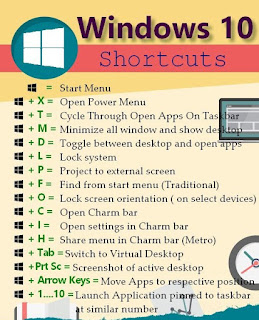
Can we ask you a favor? Can you please share this page if it's useful to you? Thanks!


http://www.noktayardim.com
http://howtohelppoint.blogspot.com.tr
http://noktayardim.blogspot.com.tr/

No comments:
Post a Comment