How to Use Microsoft Excel keyboard shortcuts
Excel keyboard shortcuts for PC and Mac
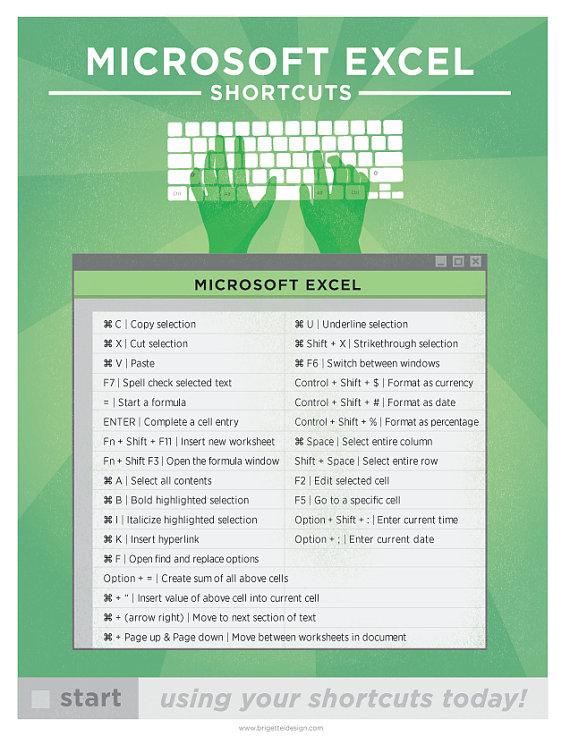
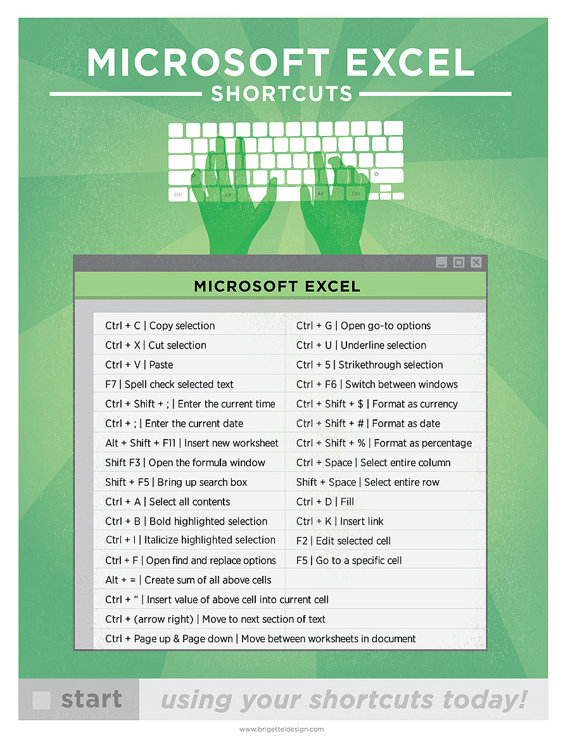
A close cousin of shortcut keys are keyboard combinations. They are so similar that, outside of this article, we typically call them both shortcut keys. While a shortcut key is a set of keys pressed at the same time, a keyboard combination is a shortcut key followed by another key.
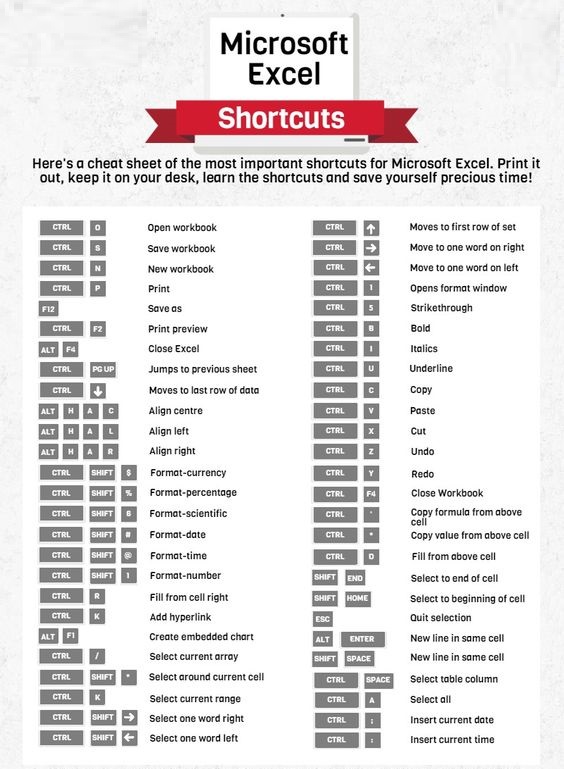
When reading about keyboard shortcuts for Excel, you may find that some authors use the terms “keyboard accelerators”, “Hotkeys” or “Key Tips”. You may find some discussions regarding the exact meaning of each term. Without going into more theoretical discussions regarding the technical meaning of each term, let’s take a look at how I use them in this Excel tutorial:
Before we start talking about specific keyboard shortcuts that are exclusive to Excel, there are a few hotkeys present that you might have encountered while using other applications.
Keyboard Shortcuts: I generally use the term “keyboard shortcuts” to refer to the combination of keyboard keys that allows you to carry out a particular task that usually requires the use of a mouse. In some contexts, you may see the term “keyboard accelerators” being used to refer to all of such combinations, while the term “keyboard shortcuts” is reserved to the type of keyboard shortcuts that I refer to as regular keyboard shortcuts.
F2 Edit the selected cell.
F3 After a name has been created, F3 will paste names.
F4 Repeat last action. For example, if you changed the color of text in another cell, pressing
F4 will change the text in cell to the same color.
F5 Go to a specific cell. For example, C6.
F7 Spell check selected text or document.
F11 Create chart from selected data.
Ctrl + Shift + ; Enter the current time.
Ctrl + ; Enter the current date.
Alt + Shift + F1 Insert New Worksheet.
Alt + Enter While typing text in a cell, pressing Alt + Enter will move to the next line, allowing for multiple lines of text in one cell.
Shift + F3 Open the Excel formula window.
Shift + F5 Bring up search box.
Ctrl + 1 Open the Format Cells window.
Ctrl + A Select all contents of the worksheet.
Ctrl + B Bold highlighted selection.
Ctrl + I Italic highlighted selection.
Ctrl + K Insert link.
Ctrl + S Save the open worksheet.
Ctrl + U Underline highlighted selection.
Ctrl + 5 Strikethrough highlighted selection.
Ctrl + P Bring up the print dialog box to begin the printing process.
Ctrl + Z Undo last action.
Ctrl + F3 Open Excel Name Manager.
Ctrl + F9 Minimize current window.
Ctrl + F10 Maximize currently selected window.
Ctrl + F6 Switch between open workbooks or windows.
Ctrl + Page up Move between work sheets in the same document.
Ctrl + Page down Move between work sheets in the same document.
Ctrl + Tab Move between Two or more open Excel files.
Alt + = Create a formula to sum all of the above cells.
Ctrl + ' Insert the value of the above cell into the cell currently selected.
Ctrl + Shift + 1 Format number in comma format.
Ctrl + Shift + 4 Format number in currency format.
Ctrl + Shift + 3 Format number in date format.
Ctrl + Shift + 5 Format number in percentage format.
Ctrl + Shift + 6 Format number in scientific format.
Ctrl + Shift + 2 Format number in time format.
Ctrl + Arrow key Move to next section of text.
Ctrl + Space Select entire column.
Shift + Space Select entire row.
Ctrl + - Delete the selected column or row.
Ctrl + Shift + = Insert a new column or row.
Ctrl + Home Move to cell A1.
Ctrl + ~ Switch between showing Excel formulas or their values in cells.
Function keys
F1 - Displays the Help menu
F2 - Edits the selected cell and places the cursor at the end of the content
F3 - If you have defined names in your workbook, then it will show the "Paste name" dialog box
F4 - Repeats that last command or action you have performed, if possible
F5 - Brings up the "Go to" box, from where you can quickly navigate to a specific cell or a range of cells
F6 - Switches between your worksheet, the ribbon, task pane and zoom controls
F7 - Shows the spell checker box, from where you can easily fix any spelling mistakes from your worksheet
F8 - Turns the "Extend mode" on and off. This gives you the possibility to select multiple cells using your arrow keys or mouse
F9 - Calculates all of your worksheets found in all of your opened workbooks
F10 - Performs the same effect as pressing the "Alt" key. Turns the display of key shortcuts on and off
F11 - Creates a chart containing data from the selected cells in a separate sheet
F12 - Activates the "Save As" command
Ctrl + Page Down - Changes between worksheet tabs, from left to right
Ctrl + Page Up - Changes between worksheet tabs, from right to left
Ctrl + Shift + $ - Formats the current cell as currency, with two decimals and negative numbers put between paranthesis
Ctrl + Shift + % - Formats the current cell as percentage, without any decimals
Ctrl + Shift + # - Formats the current cell as date, with day, month and year
Ctrl + Shift + : (colon) - Inserts the current time
Ctrl + Shift + ; (semicolon) - Inserts the current date
Ctrl + F1 - Displays or hides the ribbon
Alt + Shift + F1 - Adds a new worksheet to your workbook
Ctrl + D - Fills all the selected cells below with the information from the top one. This command is called "Fill Down"
Can we ask you a favor? Can you please share this page if it's useful to you? Thanks!
With the help of keyboard shortcuts you can switch between them and access the desired functions and commands in just a couple of seconds without having to use your mouse.
In order to view the available shortcuts, all you have to do is press the "Alt" key to bring up the corresponding letters for each tab, as you can see in the image below.
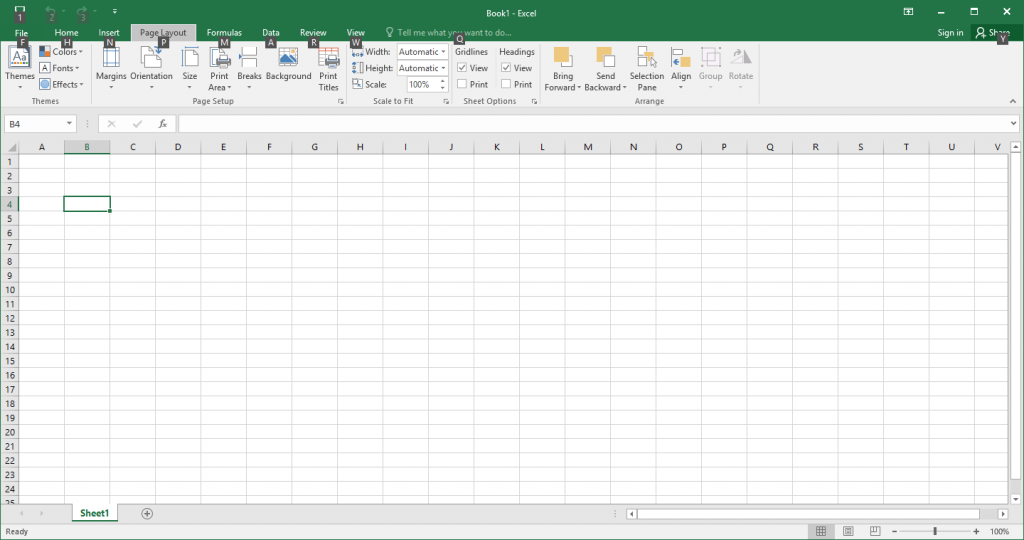
Keyboard Shortcuts For Excel
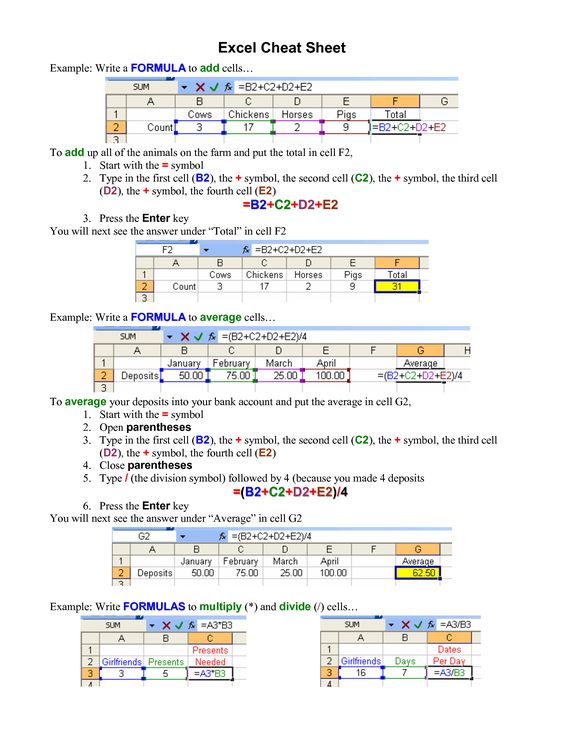
Can we ask you a favor? Can you please share this page if it's useful to you? Thanks!
Thank you for your continuing supports!
http://www.noktayardim.com
http://howtohelppoint.blogspot.com.tr
http://noktayardim.blogspot.com.tr/

No comments:
Post a Comment