
Microsoft Word is a word processor developed by Microsoft.
Microsoft Office Shortcut Keys for everyday use and making office work quick and simple.
Put the mouse away. Office faster. Create your own shortcuts.
It's the middle of the work day and you are working on your 5th Word document.
You know you could work faster in Microsoft Office.
You want to work faster.
Sometimes it's not about how fast you can type, but what you type that makes you faster, get's your job done faster.
Learning keyboard shortcuts will absolutely, positively save you time.
Before learning any new keyboard shortcuts for Microsoft Office, you may wish to review the Common Keyboard Shortcuts article in the Keyboard section. Those basics are absolutely vital for saving time when working with Microsoft office.
For the sake of completeness, I've included the common keyboard shortcuts discussed from that article in these tables as well. So, you may see some keyboard shortcuts you already know.


Open: This is useful for pulling open previous documents if you already have the Office application open. Ctrl + O brings you to an Explorer window in which you can search for compatible files. Many Office programs will have a list of recently opened files, which can simplify searching.
New: In all Office applications, Pressing Ctrl + N will open up a new, blank document of the same application type. For example, pressing this combination in Excel will generate a separate spreadsheet.
Right Align Text: Right alignment may be more desirable in certain circumstances. This is particularly useful in Excel spreadsheets, for making rows of data easier to read. Simply select the item, and press Ctrl + R.
Select All: The perfect way to quickly select an entire document so that broad changes in font or formatting can be made. Ctrl + A selects everything editable in the active window.
Copy: Copying and pasting often go hand in hand, which is why it’s very convenient that the keyboard shortcuts for them are close together. Ctrl + C will copy items without removing them.
Paste: Ctrl + V will paste anything that is copied or cut into the system clipboard to wherever your cursor is in the document. The same copied item can be pasted multiple times, if the situation calls for it.
Cut: Whenever you’re doing any serious writing in Office, it can be handy to remove text or images without necessarily deleting them completely. Ctrl + X will remove selected items, and put them in the system clipboard for potential use in the future.
Find: Sometimes you need to hunt through extremely long documents, looking for a particular portion to edit. Ctrl + F will allow you to search for certain terms more quickly. This function also works in Windows outside of Office applications.
Undo: Ctrl + Z will undo whatever the last action performed was. Most Office applications keep a buffer of the last dozen or so actions, so documents can be returned to a much earlier state.
Convert to Hyper-link: This provides a way to quickly create a link within your text that can then be clicked by a reader, launching a browser and taking them to the destination. Ctrl + K will bring up the hyper-link dialog box, and any selected item will become a link to the URL you provide.
Insert Date: Using this shortcut will automatically insert the current date wherever you have the cursor placed, based on your system’s calender. To do this, press Ctrl + Shift + 3 (or Ctrl + #).
Italics: This tools works in much the same way as other text formatting shortcut. Pressing Ctrl + I when text selected with convert that text to Italics.
Bold: This is one that’s useful for subheadings, and words that need some additional emphasis. Naturally, Ctrl + B once you’ve selected the necessary words will bold them.
Save: This may be the most frequently used function of all, no matter what you happen to be working on. Ctrl + S will quickly save the document you’re working on. If the file has never been saved before, it will bring up a dialog box where you can name the document.
Underline: This will re-format any selected text so that an underline appears beneath it. After highlighting the target material, press Ctrl + U.
Cycle Between Open Programs (Alt-tabbing): If you’re into multitasking, you probably have several applications open at any given point of your work day. Instead of having to click on the taskbar to bring different ones to the front, holding Alt while pressing Tab will allow you to scroll through all of your active windows. Releasing Alt will bring whichever one is selected to the front.
Print: This is a useful shortcut for sending finished documents off to the printer. Ctrl + P brings up the print dialog box, and pressing Enter right after will quickly print with the default settings.
Center Text: Centering text is most useful for titles, or for any items that you want more attention called to. Ctrl + E will move whatever you have selected to the center of the page.
Insert Time: Along the same lines as the date insertion function, you can insert the current time into documents more quickly than typing it out by pressing Ctrl + Shift + ; (or Ctrl + :).
Left Align Text: In most applications, left alignment is the default setting. Still, if a paragraph of selected text needs this done, Ctrl + L is the way to do it.
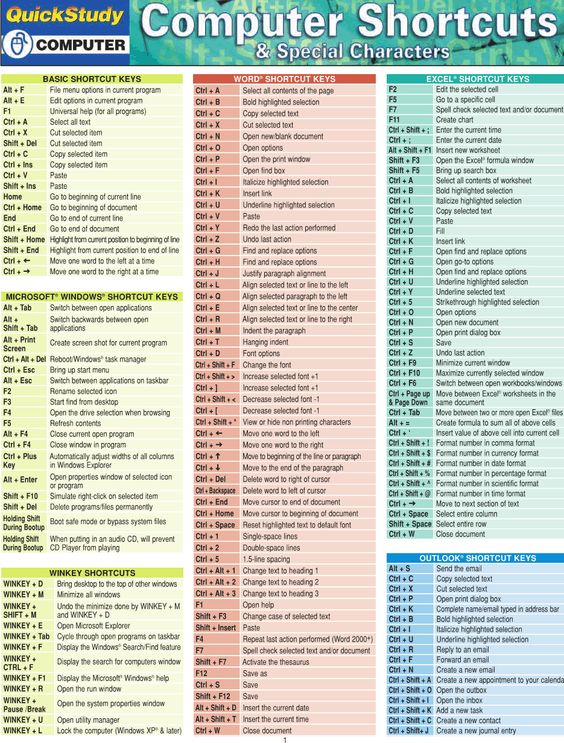
The list is available in PDF. you can download and save for future use. here are some of those. download to get full shortcut keys.
Can we ask you a favor? Can you please share this page if it's useful to you? Thanks!
Thank you for your continuing supports!
http://www.noktayardim.com
http://noktayardim.blogspot.com.tr/
No comments:
Post a Comment